The CSS Grid Example
We are going to build a very simple HTML widget that will contain a few div tags and include a custom CSS file. This exercise is going to help us get familiar with how to use the tools provided to create, package, and deploy a widget.
1. Create a new widget
We will now create a new widget and name it cssgrid; the name is important to follow along in the exercises. In a Visual Studio Code, terminal window make sure that you are in the icec-widgets-starter directory.
- issue the following command:
node scripts/createWidget.js cssgrid html
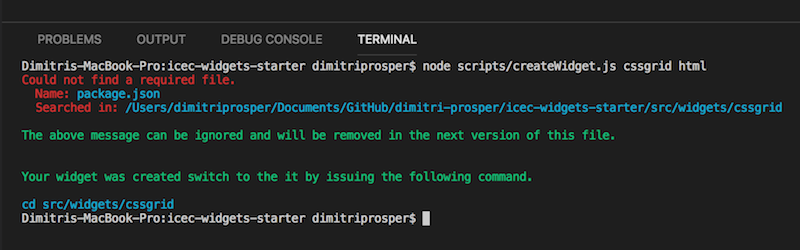
2. Initialize the widget
The default widget comes with a set of JavaScript modules and build tools pre-configured. We need to install them. Switch to the directory that was just created.
- run
npm install
cd src/widgets/cssgrid
npm install
3. Adding sample code to the cssgrid widget
In the left navigation for Visual Studio code, expand the src/widgets/cssgrid folder, if you do not see the cssgrid folder, click on the refresh icon on the top right to update your folder list.
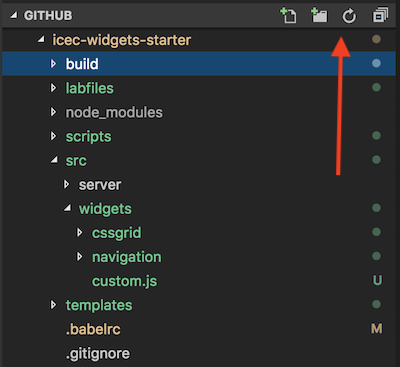
- Click on the
index.htmlto modify it. Copy and paste the following html markup into it
<div class="mpcontainer">
<div>1</div>
<div>2</div>
<div>3</div>
<div>4</div>
<div>5</div>
<div>6</div>
<div>7</div>
<div>8</div>
<div>9</div>
<div>10</div>
<div>11</div>
<div>12</div>
</div>
- Save the file.
4. Build the widget
In order to make the widget available to ICEC, we are going to run a build task that packages all the required files and deploys them to our Development server under the /build/public directory and also under the dist directory.
- Issue the following command from a terminal window while in the
src/widgets/cssgriddirectory.
npm run build
-
From the Visual Studio Code Explorer on the left panel, navigate to the
src/widgets/cssgrid/distdirectory and review the files there. -
Repeat the above step for the
build/publicfolder.
5. Verify that you can access the widget
- Open a browser window and try accessing the widget using the url
https://<yourdevserver>/cssgrid.html.